Users
A user is anyone who logs in to Cypress Cloud.
Invite users
You can invite users from Cypress Cloud. Invited users will see all projects and tests run for the organization.
Invite a user to an organization:
- Go the Organizations page to select the organization you want to invite a user to.
- Click Users, then Invite User. Note: you must have the role of 'owner' or 'admin' to invite users.
- Fill in their email and select their role then click Invite User Note: only owners can give other users 'owner' access.
- The user will receive an invitation email with a link to accept the invitation.
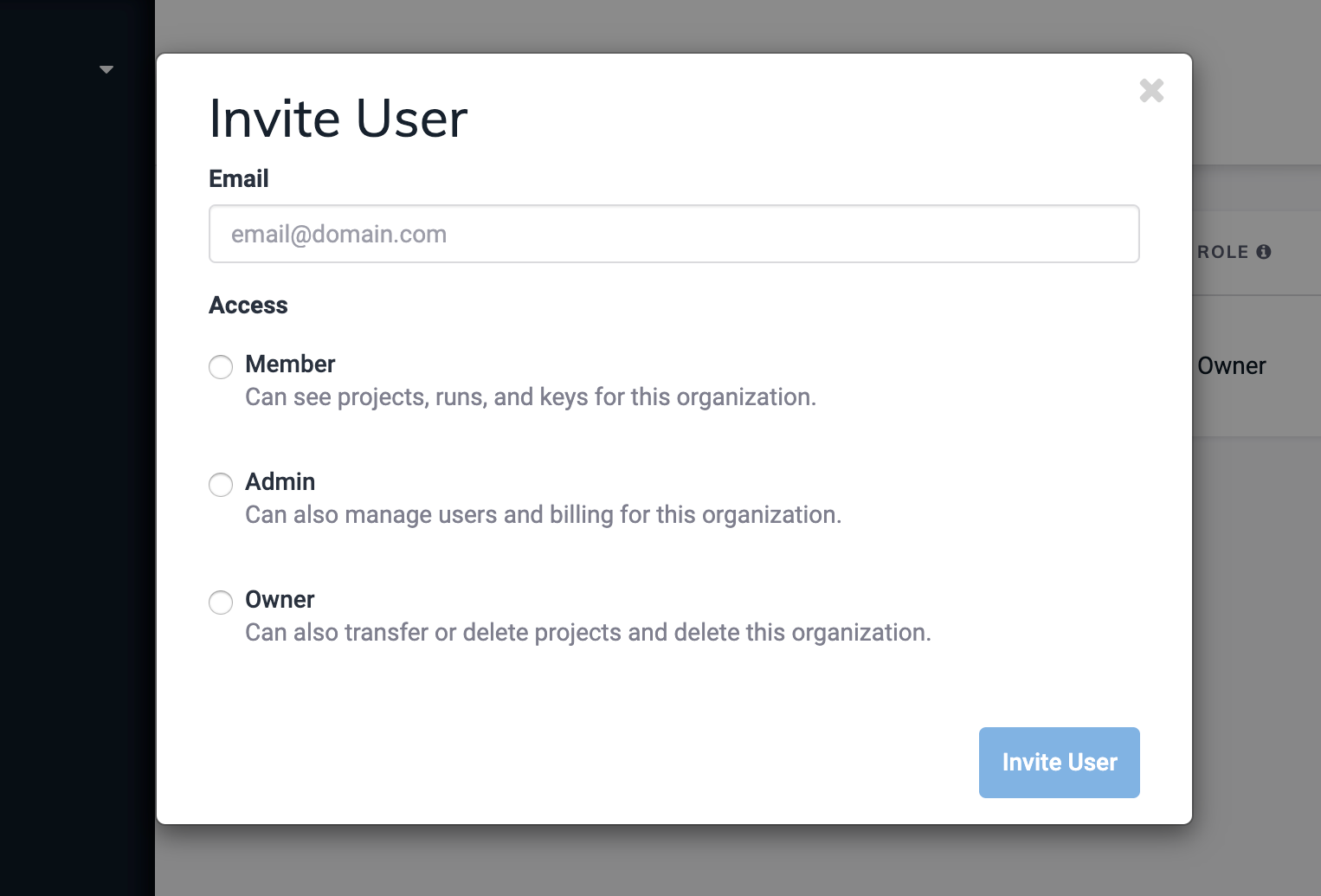
Sign Up with an Invitation:
Upon receiving the email, click "Accept Invitation" to be redirected to Cypress Cloud. From there, you will have the choice of authenitication type:
- Basic (Google or GitHub)
- Social (Email and Password)
- Single Sign On
Sign Up with Basic Authentication
- Click "Don't have an account? Sign Up"
- Click "Sign up with Email"
- Type your email address and make a password
- Click "Sign Up"
Sign Up with Social Authentication
- Click "Don't have an account? Sign Up"
- Click "Sign up with Google" or "Sign up with GitHub"
- You may need to verify via your Social provider depending on your personal settings
Sign Up with Single Sign On (SSO) Authentication
Refer to our Enterprise SSO Guide
User roles
Users can be assigned roles that affect their access to certain features of Cypress Cloud.
- Member: Can see the projects, runs, and keys.
- Admin: Can also invite, edit and delete users.
- Owner: Can also transfer or delete projects. Can delete and edit the organization.
The permissions for each user role for Cypress Cloud.
| Permission | |||
|---|---|---|---|
| See test results of private projects | ✅ Member | ✅ Admin | ✅ Owner |
| See record keys of projects | ✅ Member | ✅ Admin | ✅ Owner |
| See billing and usage information | ✅ Admin | ✅ Owner | |
| Edit billing information | ✅ Admin | ✅ Owner | |
| See users invited to organization | ✅ Admin | ✅ Owner | |
| Resend invitation to invited user | ✅ Admin | ✅ Owner | |
| Invite 'member' to organization | ✅ Admin | ✅ Owner | |
| Invite 'admin' to organization | ✅ Admin | ✅ Owner | |
| See user requests to join organization | ✅ Admin | ✅ Owner | |
| Accept user requests to join organization | ✅ Admin | ✅ Owner | |
| Remove 'member' from organization | ✅ Admin | ✅ Owner | |
| Remove 'admin' from organization | ✅ Admin | ✅ Owner | |
| Edit 'member' in organization | ✅ Admin | ✅ Owner | |
| Edit 'admin' in organization | ✅ Admin | ✅ Owner | |
| Edit project name | ✅ Admin | ✅ Owner | |
| Edit project status (private/public} | ✅ Admin | ✅ Owner | |
| Add or delete record keys | ✅ Admin | ✅ Owner | |
| Set up GitHub Integration | ✅ Admin | ✅ Owner | |
| Set up Slack Integration | ✅ Admin | ✅ Owner | |
| Invite 'owner' to organization | ✅ Owner | ||
| Edit 'owner' in organization | ✅ Owner | ||
| Remove 'owner' from organization | ✅ Owner | ||
| Add, edit, remove user in personal organization | ✅ Owner | ||
| Edit organization name | ✅ Owner | ||
| Delete organization | ✅ Owner | ||
| Transfer project to another organization | ✅ Owner | ||
| Delete project | ✅ Owner | ||
| Set up SSO | ✅ Owner |
User requests
Users can "request" access to a given organization. If a developer on your team has access to Cypress and your project's source code - they can request to be given access to your organization. This means instead of you having to invite team members up front, they can request access and you can choose to accept or deny them access.
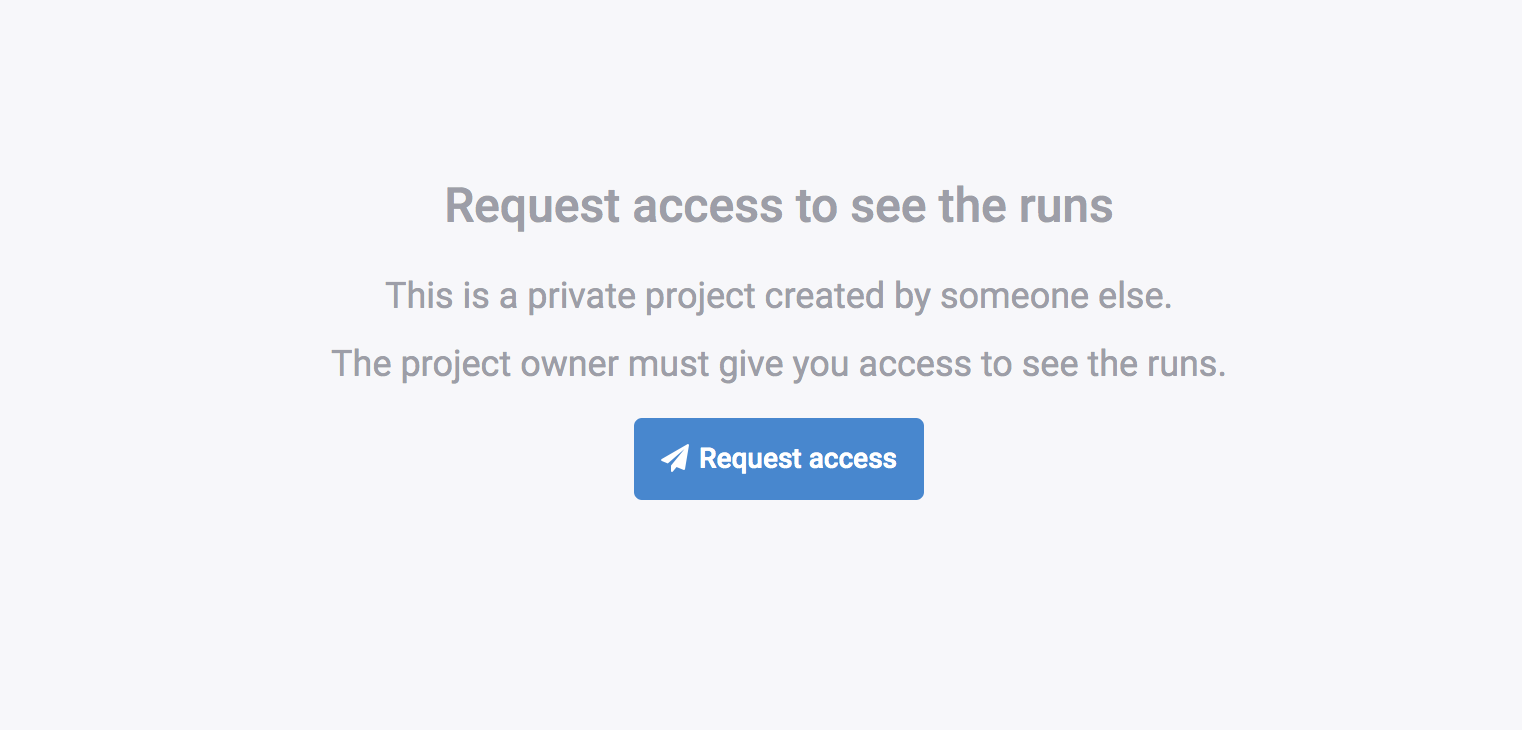
User updates
Changes can be made to both the primary email address associated with your Cypress Cloud account and the email address for billing notifications.
For updating the primary email address associated with Cypress Cloud, click your Profile picture in the upper left corner of the Organizations page. Select Manage Profile. Go to the Email field and select your preferred email address. Note: The email list is limited to emails provided by login provider.
If you would like to update the billing email address, that can be done via the Billing & Usage page within Cypress Cloud or you contact them directly at billing@cypress.io.