React Quickstart
Welcome! This tutorial will walk you through creating a React app and using Cypress Component Testing to test it. We assume you are already familiar with React, but if this is your first time with Cypress, that's okay; we'll walk you through all you need to know.
Getting Started
Create a React App
To start off, we are going to create a new React app.
We will use Vite to create the app as it's quick to get up and running. If you use any of the other supported frameworks in your project, the setup is the same.
To create a React project with Vite, run the following from your command prompt:
npm create vite@latest my-awesome-app -- --template react
Go into the directory and run npm install:
cd my-awesome-app
npm install
You can also download a Git repo with a fully working copy of this tutorial here.
Install Cypress
Next, let's add Cypress to the app:
npm install cypress -D
Open Cypress:
npx cypress open
The Cypress Launchpad will guide you through configuring your project.
Configuring Component Testing
Whenever you run Cypress for the first time, the app will prompt you to set up either E2E Testing or Component Testing. Click on "Component Testing" to start the configuration wizard.
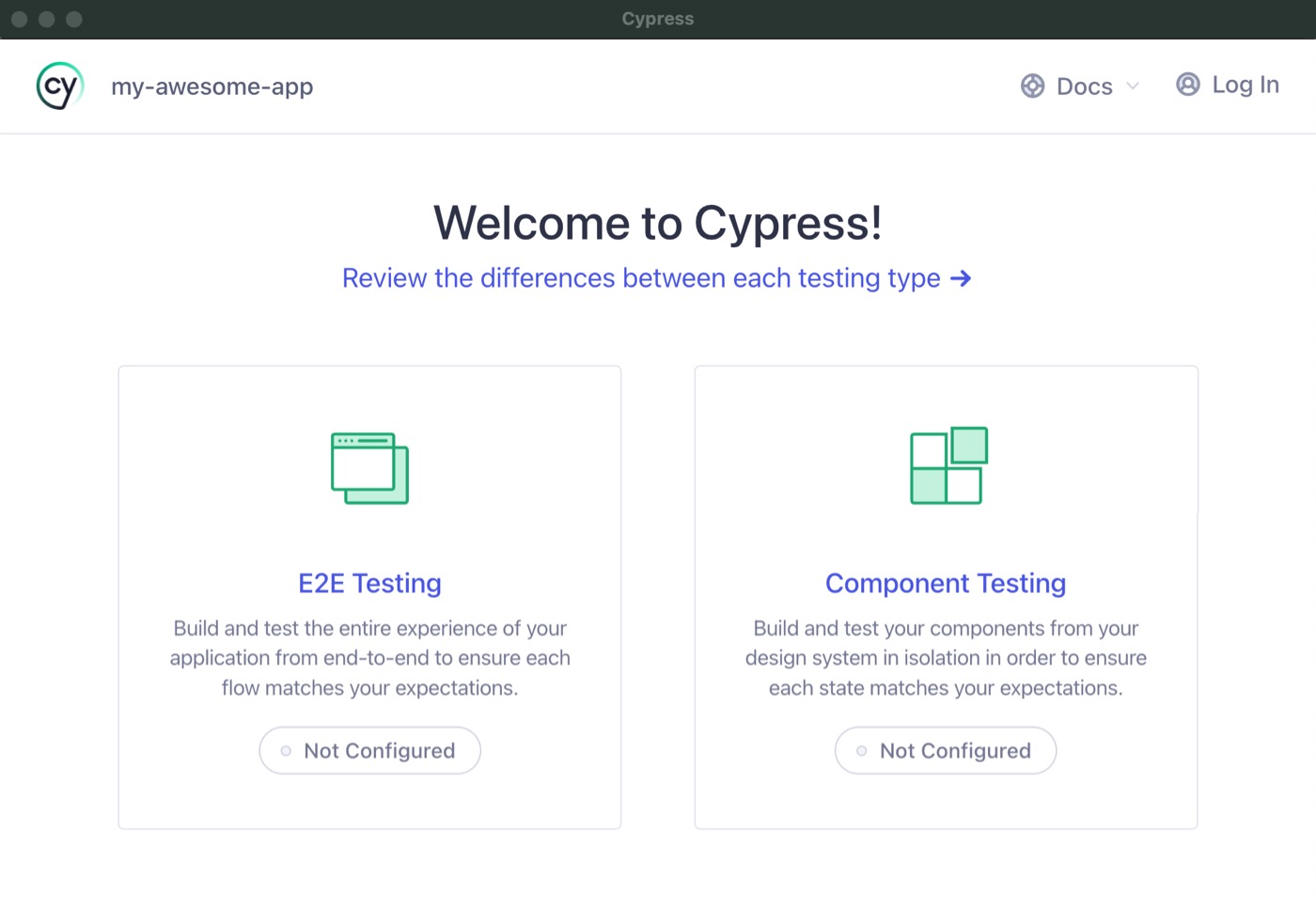
Choose Component Testing
The Project Setup screen automatically detects your framework and bundler, which, in our case, is React and Vite. Click "Next Step" to continue.
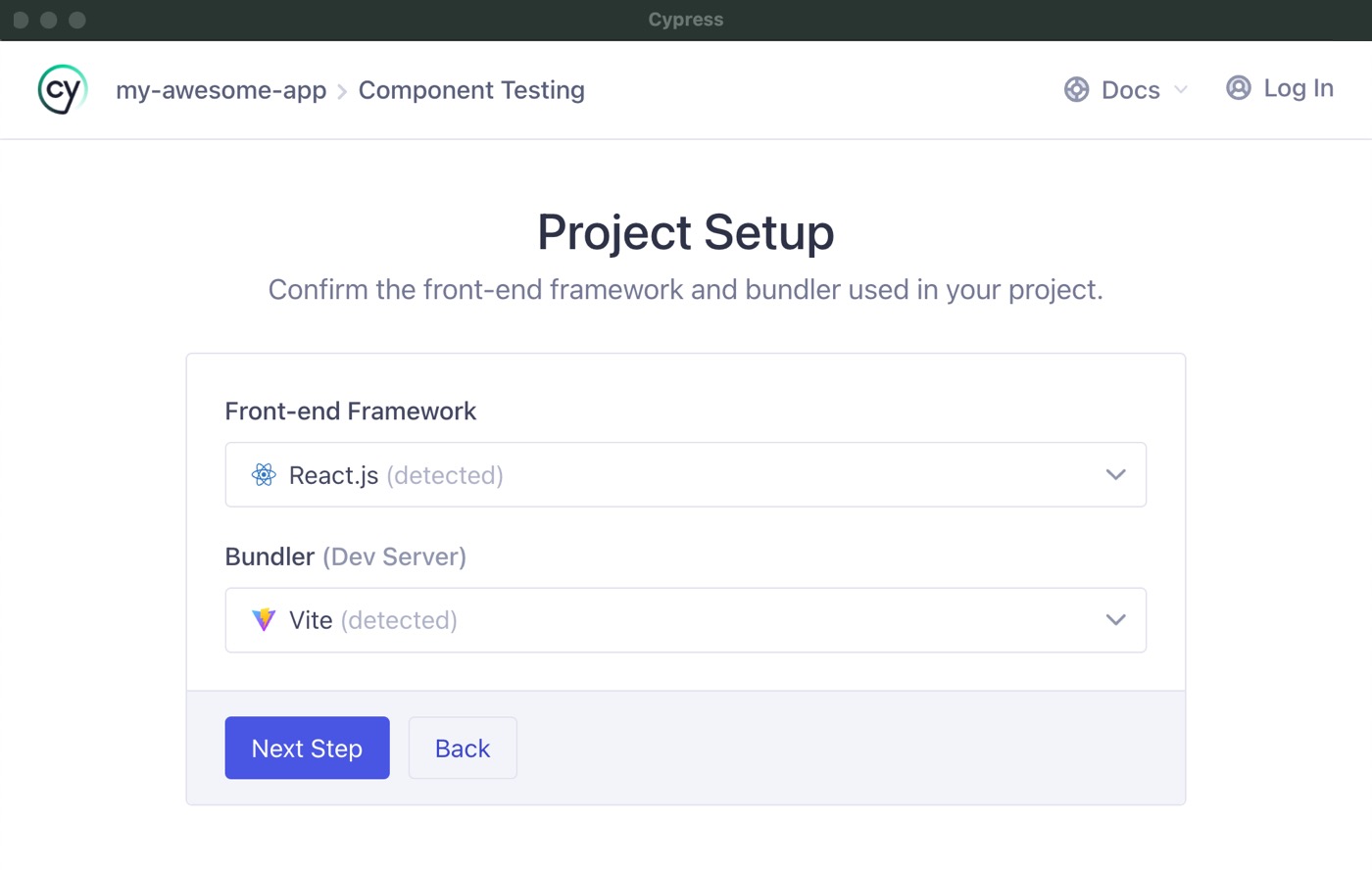
React and Vite are automatically detected
The next screen checks that all the required dependencies are installed. All the items should have green checkboxes on them, indicating everything is good, so click "Continue".
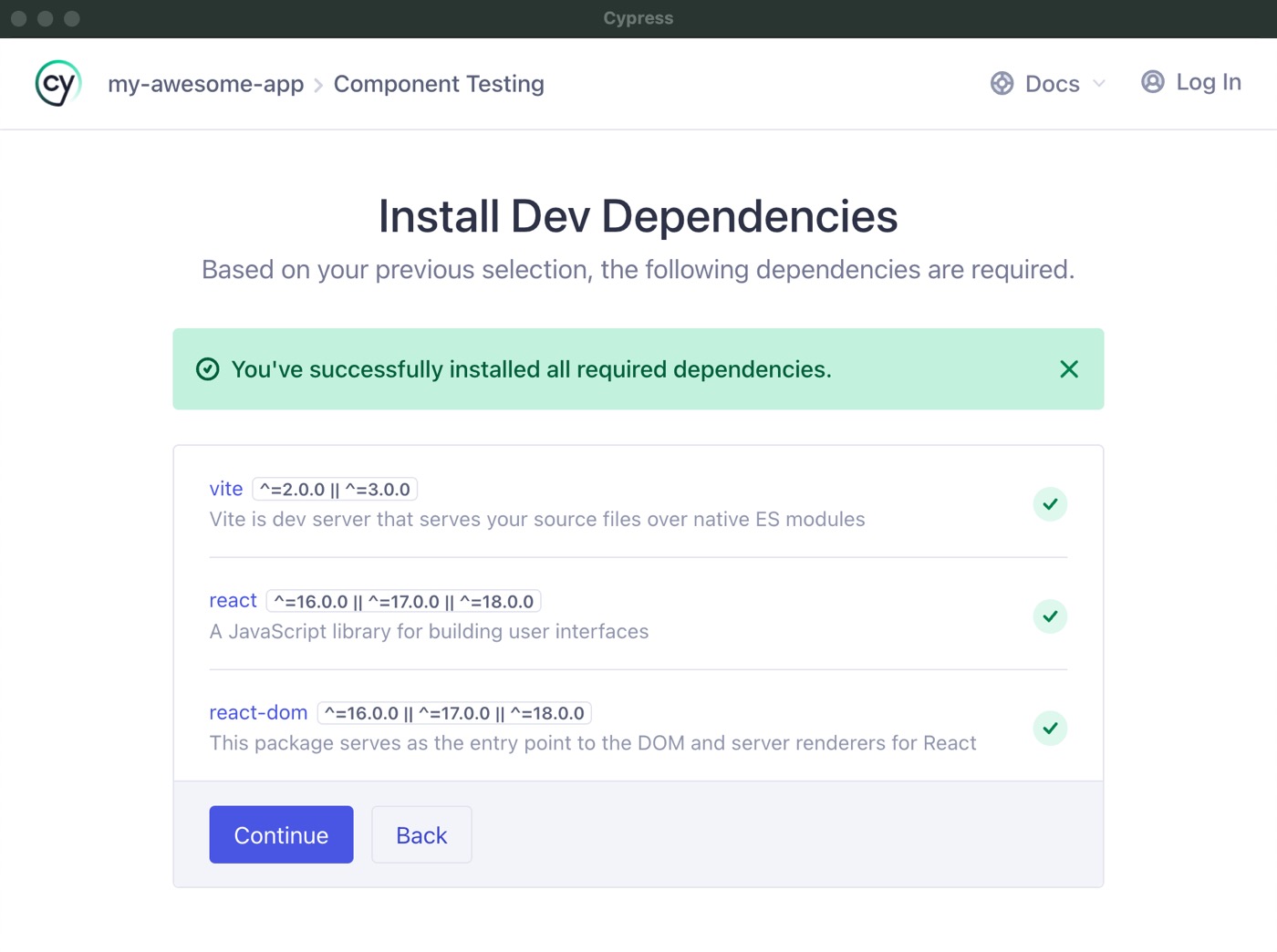
All necessary dependencies are installed
Next, Cypress generates all the necessary configuration files and gives you a list of all the changes it made to your project. Click "Continue".
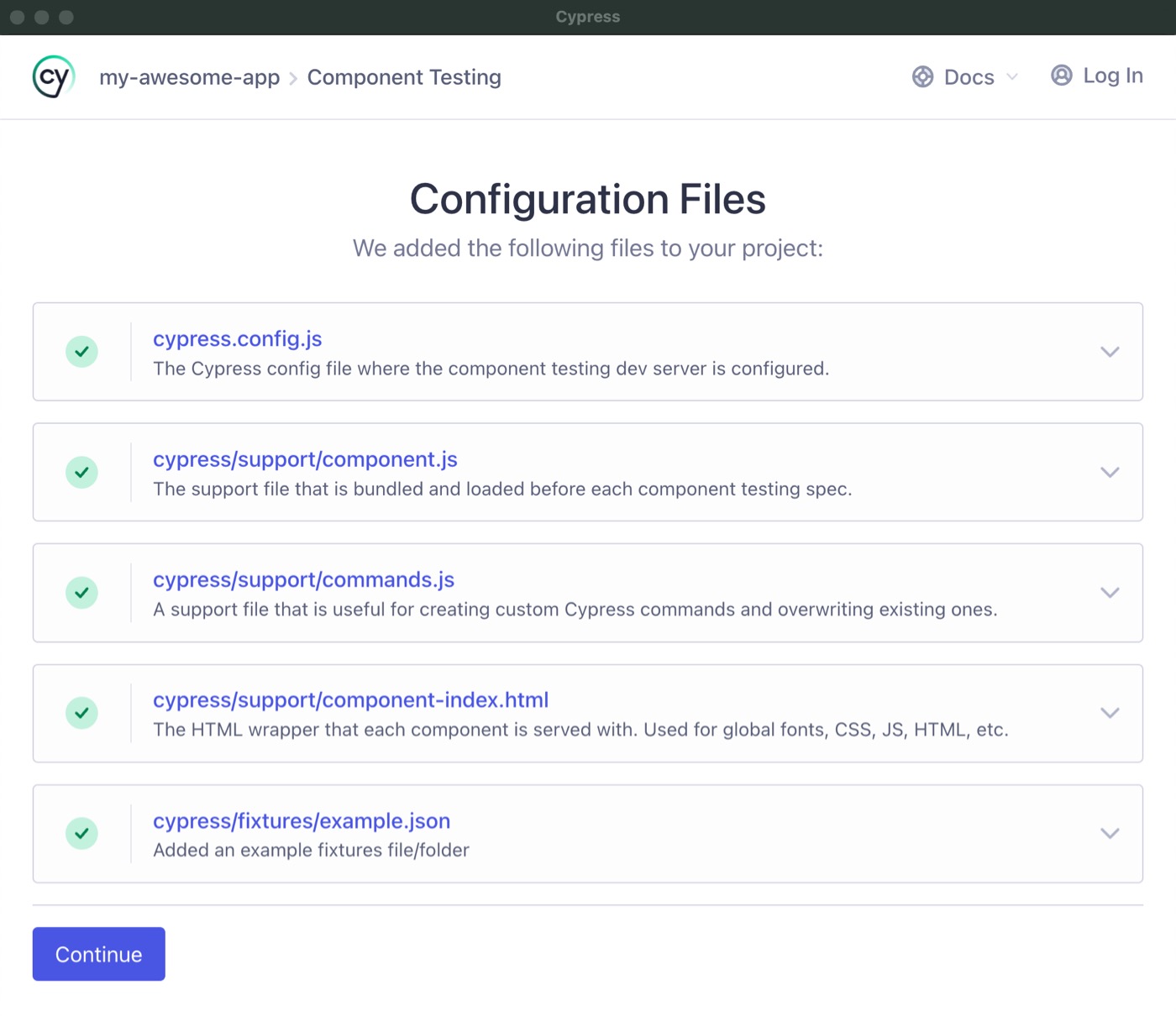
The Cypress launchpad will scaffold all of these files for you
After setting up component testing, you will be at the browser selection screen.
Pick the browser of your choice and click the "Start Component Testing" button to open the Cypress test runner.
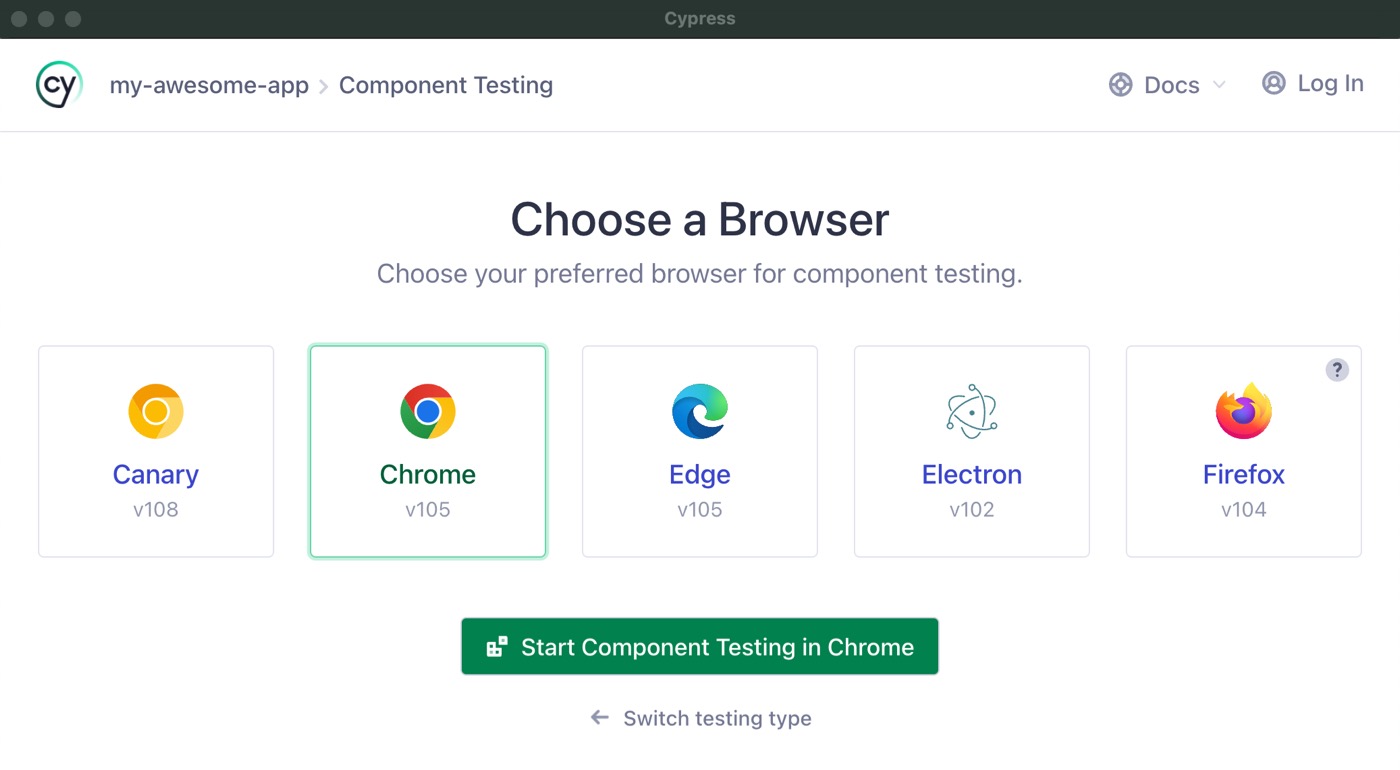
Choose your browser
When the test runner appears, it won't find any specs because we haven't created any yet. However, we don't currently have a component, either. Let's change that!
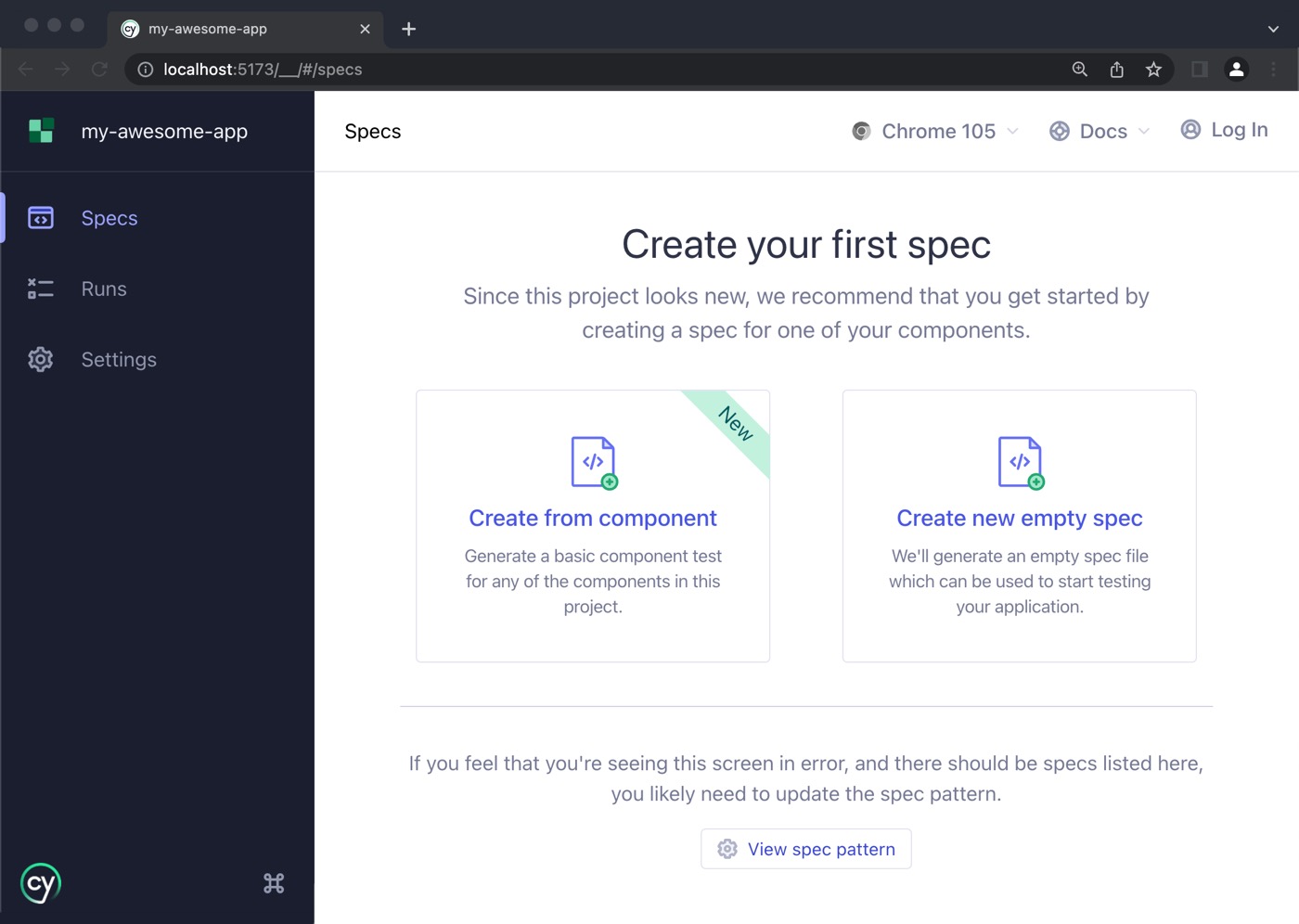
Creating a Component
At this point, your project is set up, and Cypress is ready to go, but we have no components to test yet.
We will create a <Stepper/> component with zero dependencies and one bit of
internal state: a "counter" that can be incremented and decremented by the user.
Open the project with your favorite code editor and create a file at src/components/Stepper.jsx, then paste the following code into it:
import { useState } from 'react'
export default function Stepper({ initial = 0, onChange = () => {} }) {
const [count, setCount] = useState(initial)
const handleIncrement = () => {
const newCount = count + 1
setCount(newCount)
onChange(newCount)
}
const handleDecrement = () => {
const newCount = count - 1
setCount(newCount)
onChange(newCount)
}
return (
<div>
<button data-cy="decrement" onClick={handleDecrement}>
-
</button>
<span data-cy="counter">{count}</span>
<button data-cy="increment" onClick={handleIncrement}>
+
</button>
</div>
)
}
Our component consists of two buttons, one used to decrement the counter and one
to increment it. A span tag sits in the middle of the buttons to show the
current value of the counter.
Testing React Components
Now that you have a component, let's write a test to verify the component can mount without any issues.
Your First Component Test
To get started, go back to the Cypress test app and, in the "Create your first spec" screen, click "Create from component".
A modal will pop up listing all the component files that are found in your app (Cypress will exclude *.config.{js,ts} and *.{cy,spec}.{js,ts,jsx,tsx} files from this list). Expand the row for Stepper.jsx and select the Stepper component:
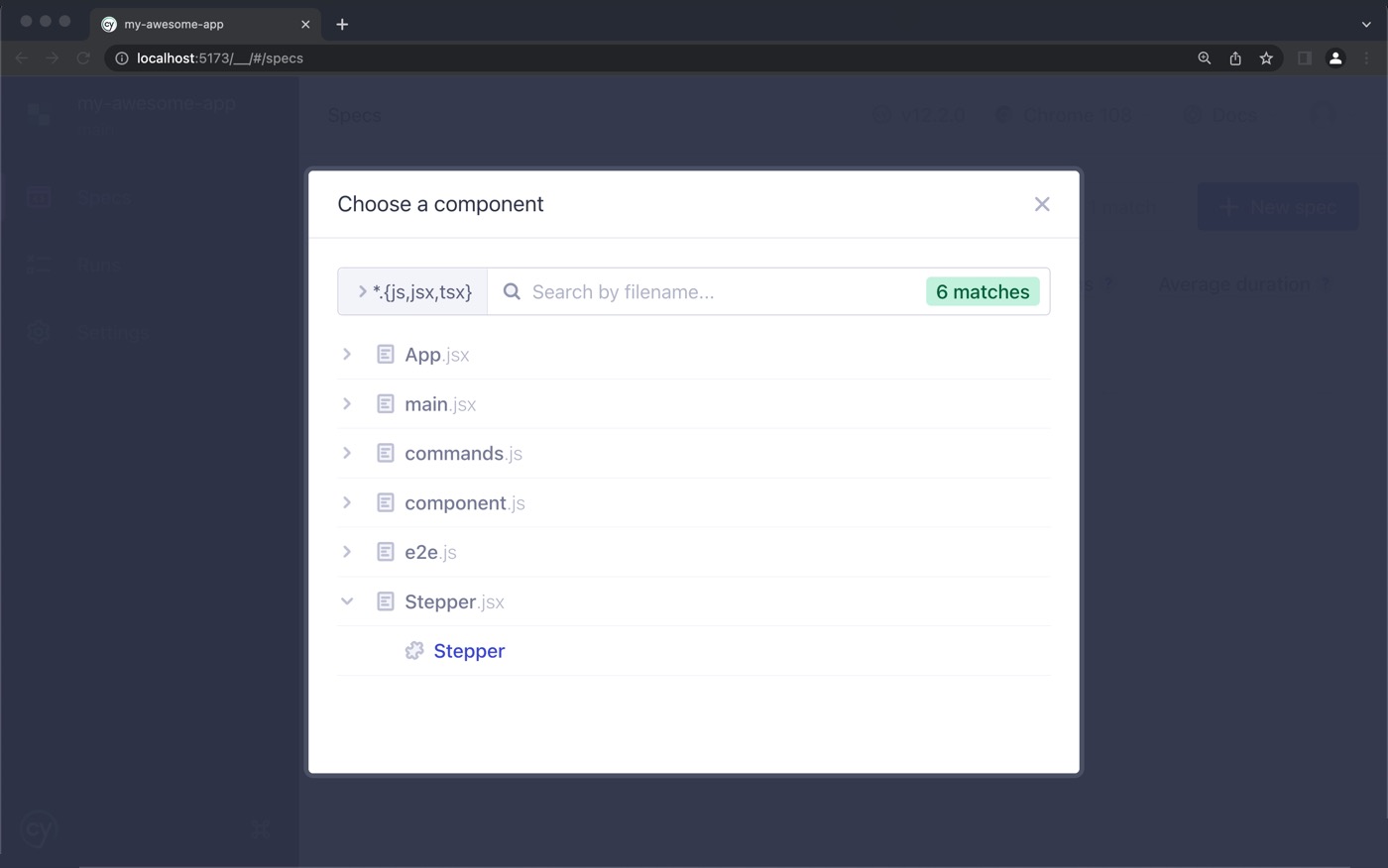
A spec file was created at src/component/Stepper.cy.jsx:
import React from 'react'
import Stepper from './Stepper'
describe('<Stepper />', () => {
it('renders', () => {
// see: https://on.cypress.io/mounting-react
cy.mount(<Stepper />)
})
})
Let's break down the spec. First, we import the Stepper component. Then, we
organize our tests using the functions describe and it, which we allow us to
group tests into sections by using method blocks. These are global functions
provided by Cypress, which means you don't have to import them directly to use
them. The top-level describe block will be the container for all our tests in
a file, and each it represents an individual test. The describe function
takes two parameters, the first of which is the name of the test suite, and the
second is a function that will execute the tests.
We defined a test using the it function inside describe. The first parameter
to it is a brief description of the spec, and the second parameter is a
function that contains the test code. In our example above, we only have one
test, but soon we'll see how we can add multiple it blocks inside of a
describe for a series of tests.
The test executes one command: cy.mount(<Stepper />). The
cy.mount() method will mount our component into the test
app so we can begin running tests against it.
Now it's time to see the test in action.
Running the Test
Switch back to the browser you opened for testing, and you should now see the Stepper.cy.jsx file in the spec list. Click it to see the spec execute.
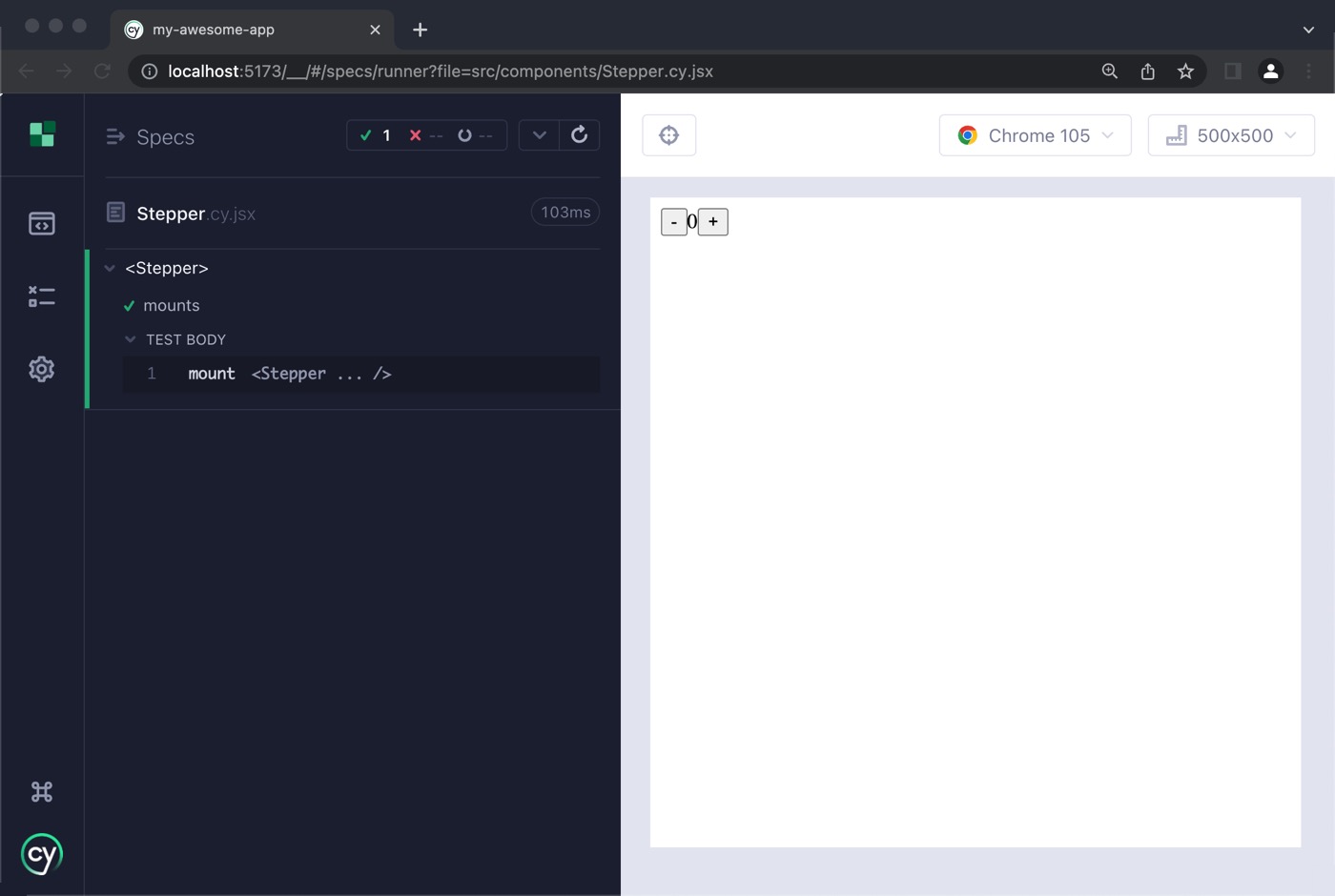
Our first test verifies the component can mount in it's default state without any errors. If there is a runtime error during test execution, the test will fail, and you will see a stack trace pointing to the source of the problem.
A basic test like the one above is an excellent way to start testing a component. Cypress renders your component in a real browser, and you can use all the techniques/tools you would normally during development, such as interacting with the component in the test runner, and using the browser dev tools to inspect and debug both your tests and the component's code.
Feel free to play around with the Stepper component by interacting with the
increment and decrement buttons.
Now that the component is mounted, our next step is to test that the behavior of the component is correct.
Selectors & Assertions
By default, the Stepper's counter is initialized to "0". We can override that value by specifying an initial count. Let's write a couple of tests that will verify both these states.
To do so, we will use a selector to access the span element that contains the
counter, and then assert that the text value of the element is what we expect it
to be.
There are various ways to select items from the DOM using Cypress. We will use cy.get(), which allows us to pass in a CSS-like selector.
After we "get" the element, we use the should assertion method to verify it has the correct text value.
Add the following test inside the describe block, right below the first test:
it('stepper should default to 0', () => {
cy.mount(<Stepper />)
cy.get('span').should('have.text', '0')
})
When you go back to the test runner, you should see the test pass.
In the above test, we select the element by passing in "span" to cy.get(),
which will select all span tags in our component. We only have one span
currently, so this works. However, if our component evolves and we add another
span, then this test could start to fail. We should use a selector that will
be less brittle to future changes.
In the Stepper component, the span tag has a data-cy attribute on it:
<span data-cy="counter">{count}</span>
We assign a unique id to the data-cy attribute that we can use for testing
purposes. Update the test to use a CSS attribute selector to cy.get():
it('stepper should default to 0', () => {
cy.mount(<Stepper />)
cy.get('[data-cy=counter]').should('have.text', '0')
})
The test will still pass as expected, and our selector is now future-proof. For more info on writing good selectors, see our guide Selector Best Practices.
Passing Props to Components
We should also have a test to ensure the initial prop sets the count to
something else besides its default value of "0". We can pass in props to the
Stepper component via JSX in the mount method:
it('supports an "initial" prop to set the value', () => {
cy.mount(<Stepper initial={100} />)
cy.get('[data-cy=counter]').should('have.text', '100')
})
Testing Interactions
We mounted and selected the element in the above tests but didn't interact with it. We should also test that the value of the counter changes when a user clicks the "increment" and "decrement" buttons.
To do so, we will interact with the component by using the click() command, which clicks a DOM element just like a real user would.
Add the following tests:
it('when the increment button is pressed, the counter is incremented', () => {
cy.mount(<Stepper />)
cy.get('[data-cy=increment]').click()
cy.get('[data-cy=counter]').should('have.text', '1')
})
it('when the decrement button is pressed, the counter is decremented', () => {
cy.mount(<Stepper />)
cy.get('[data-cy=decrement]').click()
cy.get('[data-cy=counter]').should('have.text', '-1')
})
When you view the results of each of the tests, you will see that the counter is now "1" in the increment test, and "-1" in the decrement test. Not only did our tests pass, but we can visually see the results in a browser!
View the Interacting with Elements guide to learn more about other commands you can use to interact with the DOM.
Testing React Components with Events
All the state of <Stepper /> (ie: the count) is handled internally in the
component. Consumers are alerted to changes to the state by passing in a
callback to the onChange prop.
As the developer of the Stepper component, you want to make sure when the
end-user clicks the increment and decrement buttons, that the onChange prop is
called with the proper values in the consuming component.
Using Spies
We can use Cypress Spies to
validate the onChange method is being called. A spy is a special function that
keeps track of how many times it was called and any parameters that it was
called with. We can pass a spy into the onChange event, interact with the
component, and then query the spy to validate it was called with the parameters
we expect.
Let's set up the spies and bind them to the component:
it('clicking + fires a change event with the incremented value', () => {
const onChangeSpy = cy.spy().as('onChangeSpy')
cy.mount(<Stepper onChange={onChangeSpy} />)
cy.get('[data-cy=increment]').click()
cy.get('@onChangeSpy').should('have.been.calledWith', 1)
})
First, we create a new spy by calling the cy.spy() method. We pass in a string
that gives the spy an alias,
which assigns the spy a name by which we can reference it later. In
cy.mount(), we initialize the component and pass the spy into it. After that,
we click the increment button.
The next line is a bit different. We've seen how we can use the cy.get()
method to select elements, but we can also use it to grab any aliases we've set
up previously. We use cy.get() to grab the alias to the spy (by prepending an
ampersand to the alias name). We assert that the method was called with the
expected value.
With that, the Stepper component is well tested. Nice job!
What's Next?
Congratulations, you covered the basics for component testing a React component with Cypress!
To learn more about testing with Cypress, check out the Introduction to Cypress guide.